
Advanced Google Ad Techniques & Personalization To Boost Your CTR

Introduction
If you’re confident in your Google Ads strategy and have run ads for a long time, your account may feel stagnant and difficult to optimize further. With that in mind, let us introduce you to some advanced and lesser-known Google Ads techniques and personalization tips to optimize your ads and improve your CTR (click-through rate).
With seemingly small changes to your ad copy, you can quickly reap the benefits by generating more traffic to your website at a lower CPC, reducing your cost per conversion and making your marketing budget go further.
Table of Contents
1. Introduction
2. Table of Contents
3. Why Is Personalization Important in Advertising?
4. Advanced Google Ads Techniques To Boost Your CTR
- Dynamic Keyword Insertion
- Location Insertion
- Countdown Functions
- 'IF' Function
- Dynamic Remarketing Campaigns
5. How Can I Track the Impact of Personalization On My Ads?
6. Final Thoughts On Advanced Google Ad Techniques and Personalization
Advanced Google Ad Techniques & Personalization To Boost Your CTR
Why is personalization important in advertising?
Did you know that, in 2024, US adults may see anywhere between 50 and 10,000 ads a day? With digital advertising efforts from brands reaching new heights following the events of 2020, it’s become even more important for advertisers to stand out among the noise. Not only are competition volumes stronger than ever, customer expectations have also evolved over the last few years; customers now expect more from brands, and this extends to their advertising efforts.
Personalization in advertising can take many forms: the use of customer data such as first and last name in email marketing, the use of demographics such as parental status, income or location to create relevant ads, and the use of data to craft tailored ads for each stage of the customer journey.
In 2023, it was shown that 1 in 3 customers expect personalization from ads, although only 6% of them are willing to share more personal data in order to receive more personalized experiences. Despite this, research shows that 71% of consumers feel frustration when their online shopping experience isn’t personalized.
So, that leaves marketers in a bind. If consumers don’t want to part with more of their data, but are expecting more personalization from brand’s marketing efforts, what should advertisers do? Well, there are a few tips and tricks that we can share to make customer journeys more relevant to each individual.
Advanced Google Ads Techniques to boost your CTR
Dynamic Keyword Insertion
One of the most effective personalization tactics to boost CTR across both Google and Microsoft ads is dynamic keyword insertion. This feature allows you to update your ad’s headlines and descriptions to more closely match the user’s search term. As well as increasing the relevance and CTR of your ads, your ad rank is also improved, allowing you to better outbid and outrank the competition.
For example, if a user types in ‘Men’s Black Hiking Boots’, instead of matching this to a generic ‘Men’s Boots’ headline, your ad’s headline will say ‘Men’s Black Hiking Boots’.
How to use Dynamic Keyword Insertion
In your headline and/or description fields when creating or editing your ad, add the phrase {Keyword:} with a default phrase to use if the search term can’t be used as part of a headline such as ‘Men’s Black Hiking Boots’ as below.

For example, if someone is searching for “men’s size 12 black hiking boots near me”, that keyword is too long due to the 30-character limit on headlines. In this situation, the default headline would be used based on {KeyWord:Men’s Black Hiking Boots} — appearing as ‘Men’s Black Hiking Boots’.
Location Insertion
This form of personalization automatically updates your ads to either your user’s location or a location of interest as appropriate. This offers a significant time saving and more opportunities for optimization, without having to create a super-granular structure for each location. You can use location insertion at the city, state or country level and Google will automatically populate the ad copy with the user’s current location or location of interest.
For example, if your product delivers to only certain locations throughout the country, you can utilize this function such as ‘Free Delivery to [Local city]’, or if you’re a hotel brand, you could use ‘[Las Vegas] 5* Hotels’ as a headline or within the description fields. And, as with dynamic keyword insertion, you’ll need to create a default location, too.
How to use the location insertion function
Within your ad headline or description, start with ‘{‘, and this will give a dropdown menu of all available dynamic options. Select ‘Location Insertion’ and then select whether you want the location to be at city, state or country level. Your default text could be a broad location (such as state level) or you can use text such as ‘Near You’ or ‘In Your Area’ if no location data is available.
Alternatively, you can set this up by using this formula: {Location(Level):default text}. Don’t forget to add capitalization to your default text too, to ensure it appears as ‘New York’ rather than ‘new york’.
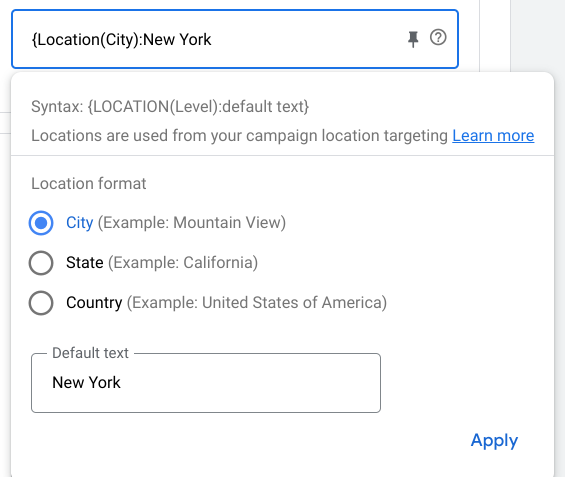
Countdown Functions
The next personalization feature to explore is the countdown function. If you have a key date for tickets to an event, the end of a sale or even a pre-sale, this function will show a live countdown until the event begins. This timing rundown will increase urgency and therefore boost CTR, and will also ensure that your countdown is only running in line with your sale - reducing disappointment from potential customers.
How to use the Countdown function
To add a countdown to your ad copy, use either {=COUNTDOWN()} or type in ‘{‘ and choose ‘COUNTDOWN’ from the drop-down menu. You’ll then need to fill in the following data as below:
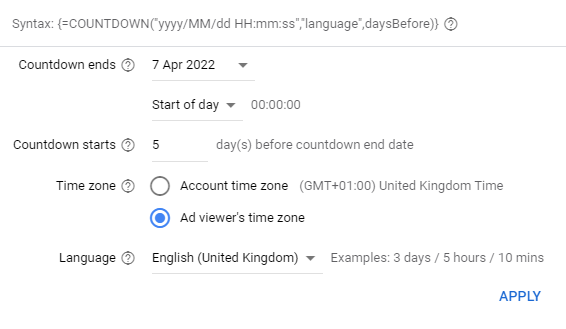
'IF' Function
The third of the Dynamic Ad Features is ‘IF’. Essentially,‘IF this condition is met, DO this’. It’s not a must-have feature, but it’s good to use when you need specific ad copy and variations used for specific audiences.
For example, you might want cart abandoners to see a special offer or a discount so they convert, but not first-time visitors. Or, you could create audience segments by product page views, and show a different ad if they’ve previously viewed a certain page on your website vs. only viewing the homepage.
How to use the 'IF' function
Use the formula {=IF(Condition,insert text):default text} or type in ‘{‘ and select from the drop-down.
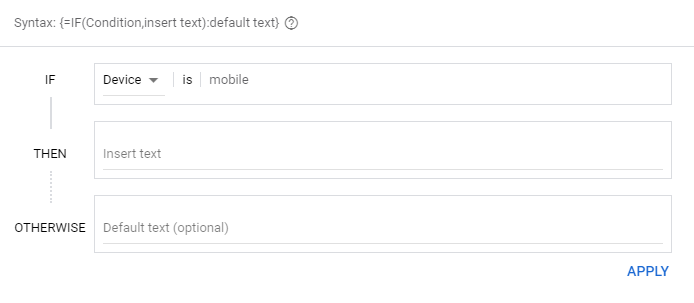
Dynamic remarketing campaigns
One of the most effective methods of lower-funnel marketing is remarketing. But what’s even better than remarketing? Dynamic remarketing. Working best for eCommerce brands or brands with a wide range of products and services on offer, this allows you to show tailored ads based on their actions on your website, rather than generic branded ads that’ll drive traffic to your homepage.
Available across the majority of digital advertising platforms, this form of remarketing creates audiences such as cart abandoners, app engagers or those who engaged with a video on your homepage, for example. If you’re using feed tools such as Google Merchant Center, the product information based on the product page(s) viewed by each website visitor are also tracked, allowing you to remarket the same product to them to encourage them to complete their transaction.
As you can imagine, this strategy leans heavily on good data. So, it’s crucial to keep your data segments up to date. Whether that’s current customers, prospects, product viewers or expired subscribers, consumers expect brands to know where they are in their journey. For consumers, nothing is more frustrating than getting ads for a product you’ve already purchased, or an advert for cat toys when you only have two dogs.
How can I track the impact of personalization on my ads?
The main metric to track to gauge the success of your personalization efforts is CTR or engagement rate of your ads. Instead of making hasty significant changes or adding all forms of personalization at once, an A/B test is the most thorough way of measuring an uplift in performance.
Start by testing one new form of personalization at once. For example, dynamic keyword insertion. Create an A/B test on your ads using one of your current ads as the ‘A’ version, and a second version (the ‘B’ version) with dynamic keyword insertion included. Run this test for a minimum of two weeks to understand which version performs better (in terms of CTR, engagement, conversion rate, CPC etc.), and then continue with this. If you test too many elements in one go, it’s difficult to attribute a ‘win’ to any one particular factor with any confidence. So A/B testing, followed by running with the winning ad based on your desired metrics is the most effective way to gauge the impact of personalization within your ads.
Final Thoughts on Advanced Google Ad Techniques & Personalization
The potential impact of adding personalization to your search ads cannot be understated. Not only will your ads become more competitive, they will more closely resonate with your audience and their searches, which makes your online marketing strategy much more efficient - giving you more results for the same spend.
As above, we suggest testing one variable within each test and using data to define your personalization strategy within your ads. Start by running a simple test for two weeks, and see what happens!


