
Unmissable Advanced Google Ads Features That Anyone Can Implement

Introduction
Whether you’re just starting out in the world of PPC or you’re a dab hand at it, there are a few tips and tricks that you may not be aware of. In fact, they’re not easy to access, nor will you find them by scouring the Google Ads UI...
One of my favorite things to do is to take over-complicated or ‘hidden’ features of Google Ads and explain them in layman’s terms so that anyone can use them — why should you miss out on these features just because you’re managing ads yourself?
So, with that in mind, here is a super-speedy and non-exhaustive list of a few advanced Google Ads features that I’d recommend giving a whirl…
Table of Contents
1. Introduction
2. Table of Contents
Dynamic Ad Features
Relevance is absolutely crucial to creating effective Google Ads. Not only does it affect CTR (click-through rates) of the ads themselves, but relevance has an impact on Quality Score which, in turn, affects your ad rank and ability to outbid the competition.
But how can we ensure that our ads are relevant to each user at scale? Here’s where Dynamic Ad Features help: by automatically adjusting your ad copy based on context, machine learning and intent.
Match your ad copy to the user’s search term
Dynamic Keyword Insertion (DKI) is a feature you can use in your ad headlines or descriptions that will populate the ad copy based on the user’s search term.
So, when a user types in ‘Men’s Ultra Wide Hiking Boots’, instead of matching this to a generic ‘Men’s Boots’ headline, your ad will say ‘Men’s Ultra Wide Hiking Boots’. This boosts the likelihood of that user clicking your ad and, in turn, the CTR of your ad. Remember: ‘Expected CTR’ is a key element of how Google calculates your Ad Rank.

Source: https://instapage.com/blog/quality-score
How to do it
In your headline and/or description from your ad view, add the phrase {Keyword:} with a default phrase to use if the search term can’t be used as part of a headline.

Source: Author
For example, if someone is searching for “where can I find men’s ultra wide hiking boots near me?”, that keyword is too long due to the 30-character limit on headlines. In this situation, the default headline would be used based on {KeyWord:Men’s Black Hiking Boots} — appearing as ‘Men’s Black Hiking Boots’.
Considerations
-
- You can use {Keyword:}, {KeyWord:} or {keyword:} based on the style of your headlines/descriptions. {Keyword:} will deliver sentence case ad copy, whereas {KeyWord:} will use title case — capitalizing each letter, and {keyword:} will be lowercase. Make sure that the style you pick matches the style of your other ad copy to keep it consistent.
- When you begin to type {, Google will give you a drop-down option. Select Keyword and fill the drop-down option’s text field with your default keyword. You can also pick whether to use title case, sentence case or lowercase here too.
- Use negative keywords. The last thing you want is rude or entirely irrelevant keywords appearing in your ad copy. In this scenario, it’s worth using negative keywords such as ‘women’, ‘women’s’ or ‘kids’ to ensure only searches for ‘men’s boots’ trigger your ads.
- You can use the {Keyword:} function in either your headlines or descriptions.
- You can only use this function on search ads.
- You can use {Keyword:}, {KeyWord:} or {keyword:} based on the style of your headlines/descriptions. {Keyword:} will deliver sentence case ad copy, whereas {KeyWord:} will use title case — capitalizing each letter, and {keyword:} will be lowercase. Make sure that the style you pick matches the style of your other ad copy to keep it consistent.
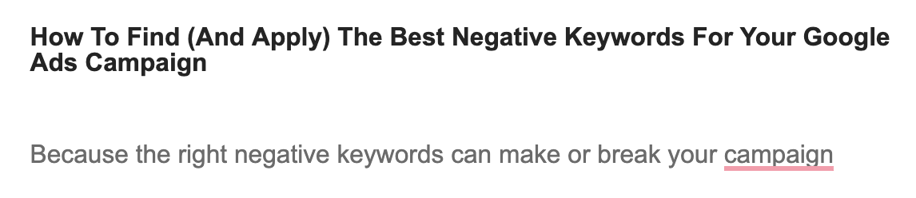
Source: bettermarketing.pub
It's the Final COuntdown
The next Dynamic Ad Feature to explore is the countdown function. If you have a key date for tickets to an event, the end of a sale or even a pre-sale, this function will show a live countdown until the event begins. This live countdown will increase urgency and therefore boost CTR.
How to do it
To add a countdown to your ad copy, use either {=COUNTDOWN()} or type in { and choose ‘COUNTDOWN’ from the drop-down menu. You’ll then need to fill in the following data:
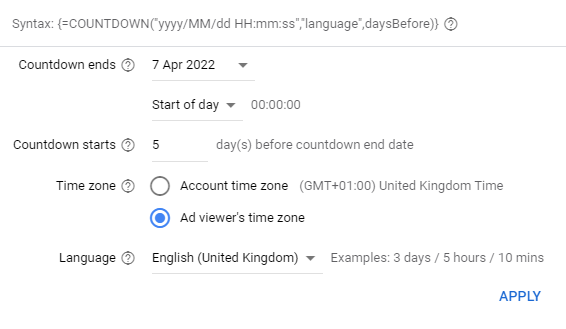
Source: Author
Considerations
-
- The countdown function doesn’t give you the opportunity to add ad copy either side of the countdown itself. So be sure to add this in the headline field. For example: ‘Pre-Sale Live In {COUNTDOWN()}’ or ‘Quick! Sale Ends In {COUNTDOWN()}’.
- Remember to check back in on the ads once the event has started/ended and remove this, otherwise you’ll be left with very bizarre-looking ads!
- You can use the {COUNTDOWN{}} function in either your headlines or descriptions.
- You can only use this function on search ads.
- The countdown function doesn’t give you the opportunity to add ad copy either side of the countdown itself. So be sure to add this in the headline field. For example: ‘Pre-Sale Live In {COUNTDOWN()}’ or ‘Quick! Sale Ends In {COUNTDOWN()}’.
If what, then what?
The third of the Dynamic Ad Features is ‘IF’. It can be quite complex to get your head around, but the basics are ‘IF this condition is met, DO this’. It’s not a must-have by any means but it’s good to use in situations where you’d need to change ad copy per audience or per device. For example, you might want cart abandoners to see a special offer or a discount so they convert, but not for first-time visitors.
Or, you could create audience segments by product view and show a different ad if they’ve previously viewed a certain page on your website vs. just the homepage.
How to do it
Use the formula {=IF(Condition,insert text):default text} or type in { and select from the drop-down.

Source: Author
Considerations
-
- Make sure your audiences are up-to-date AND that they’re not excluded from seeing your ads.
- You can use the {IF} function in either your headlines or descriptions.
- You can only use this function on search ads.
- Make sure your audiences are up-to-date AND that they’re not excluded from seeing your ads.
Final Thoughts
Using Dynamic Ad Features in your ad copy has a range of benefits such as higher CTR, increased relevance and improved quality scores. Don’t forget, this also leads to a reduction in CPC, which will do your budget plenty of favors.


